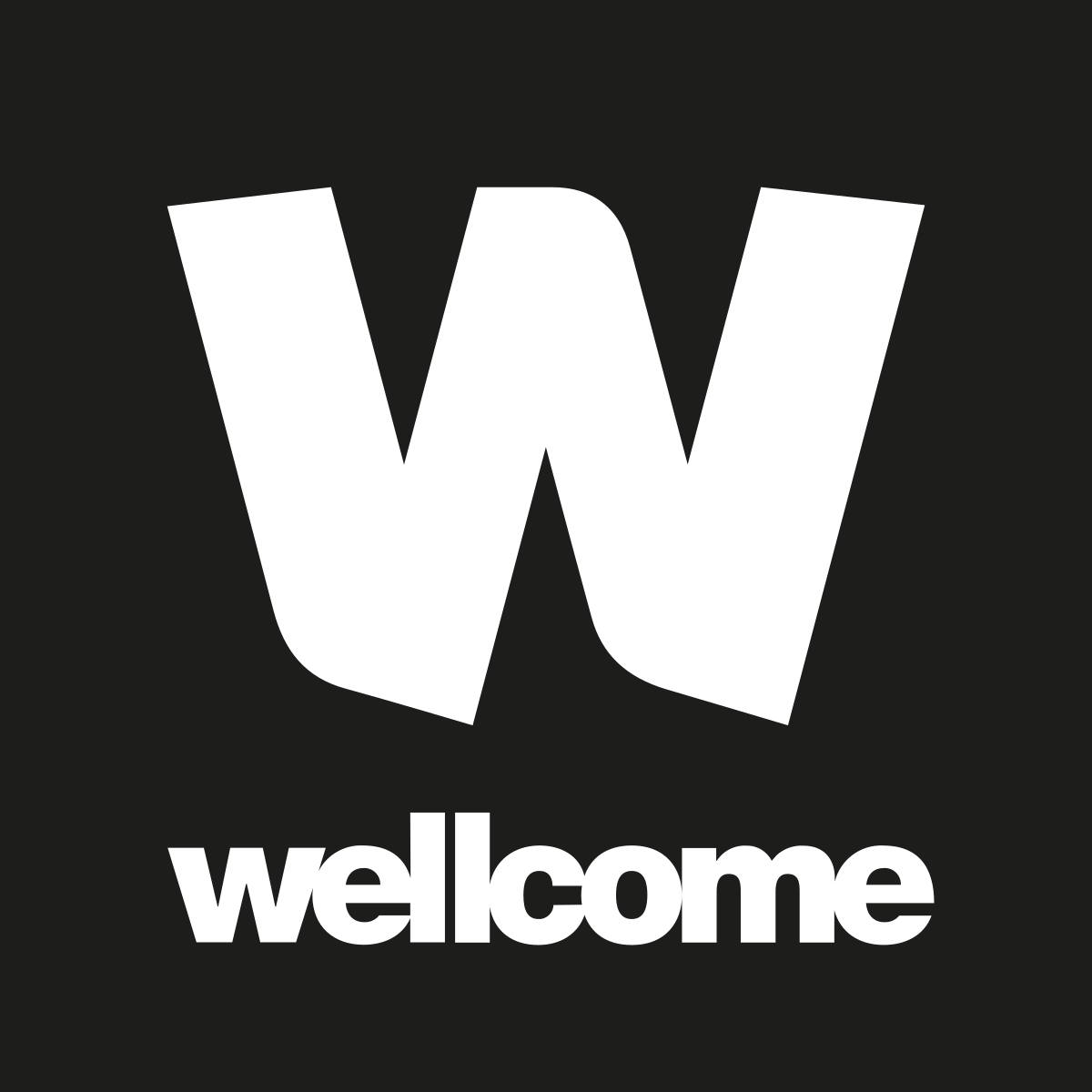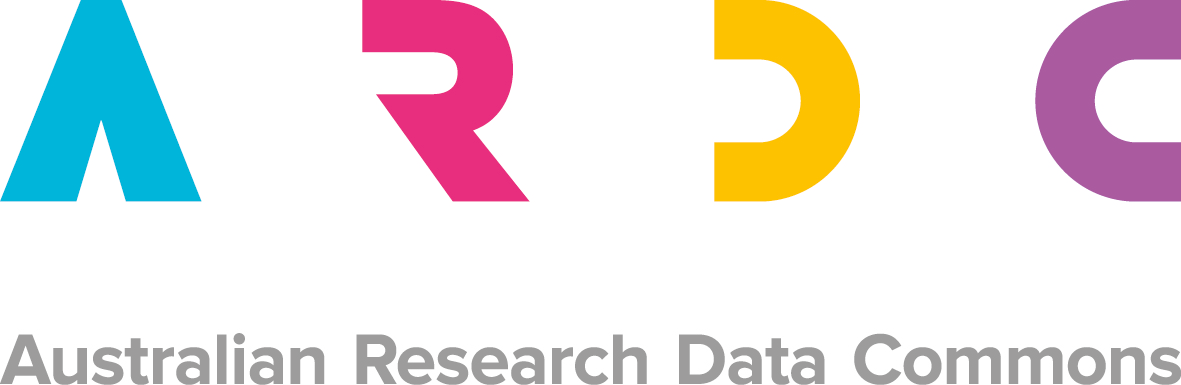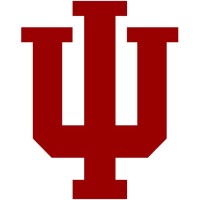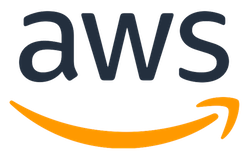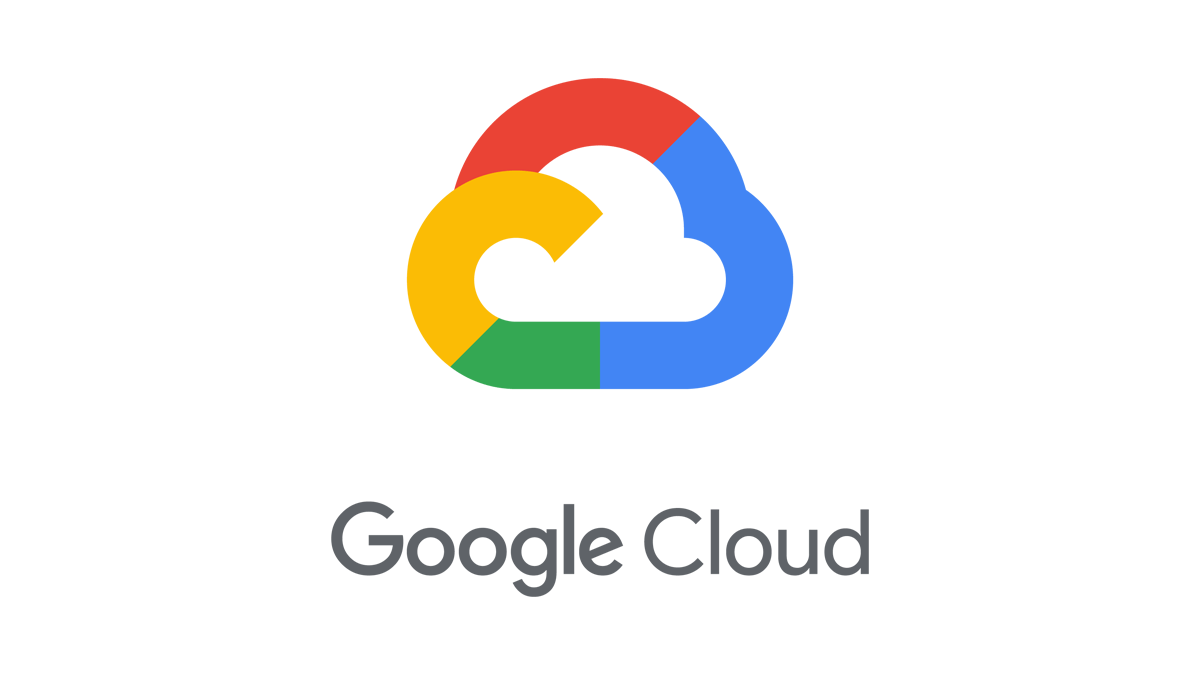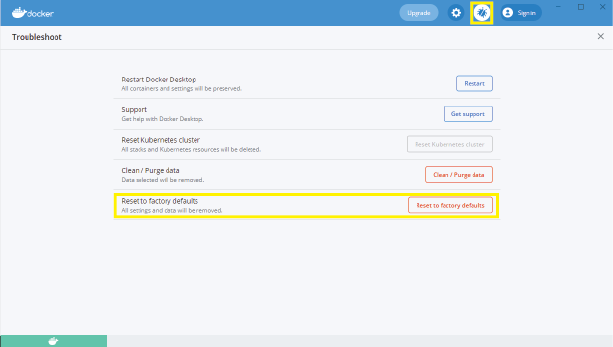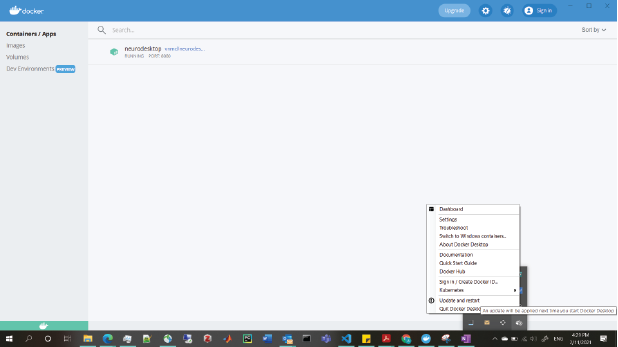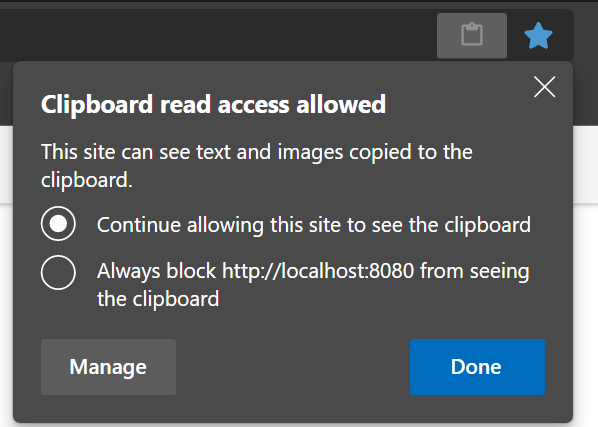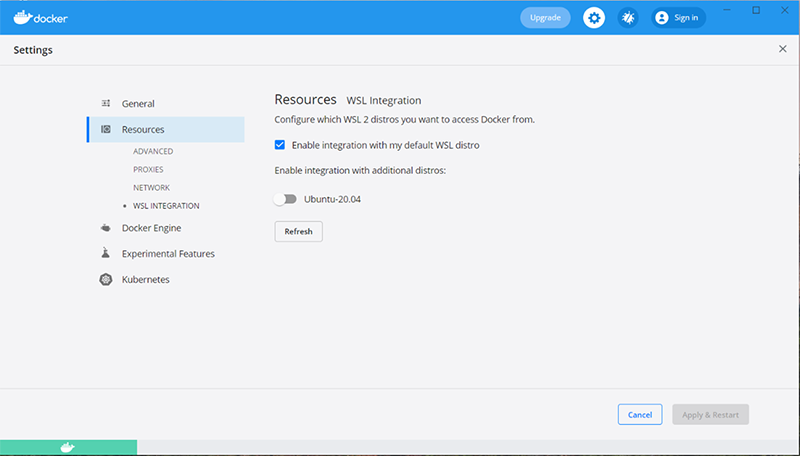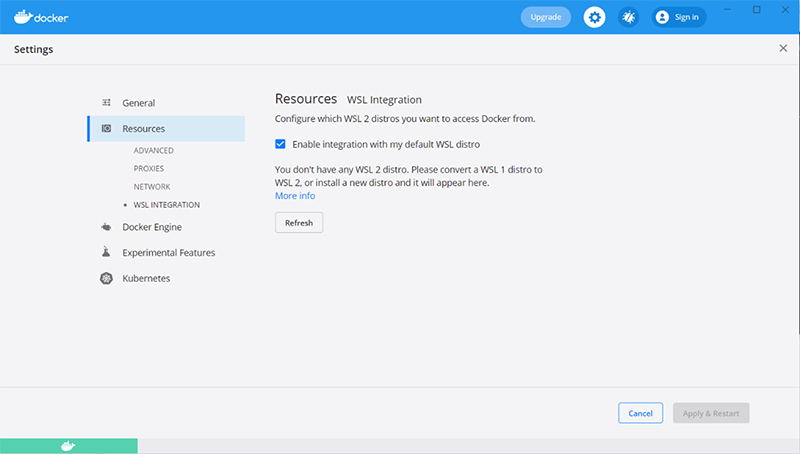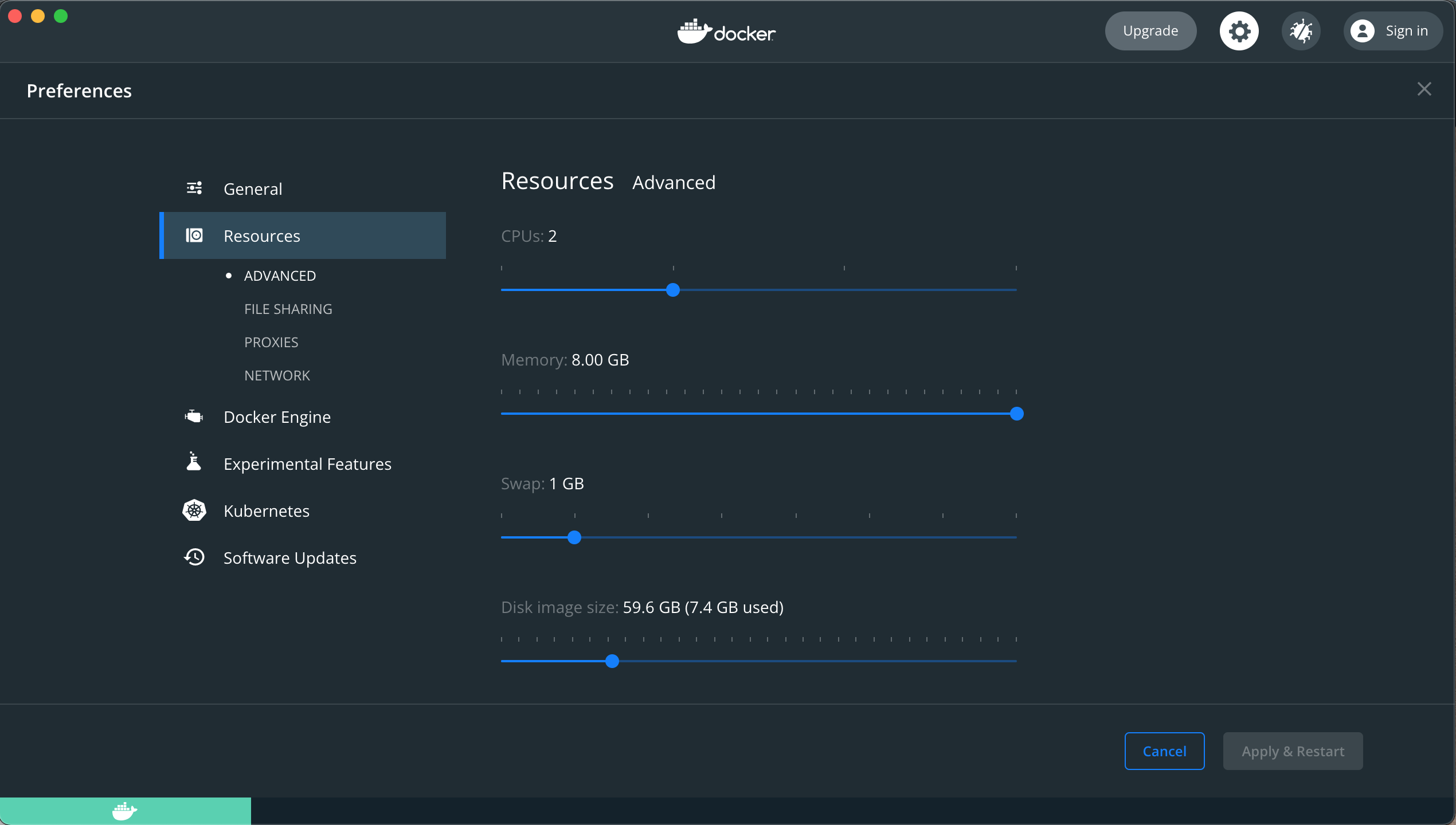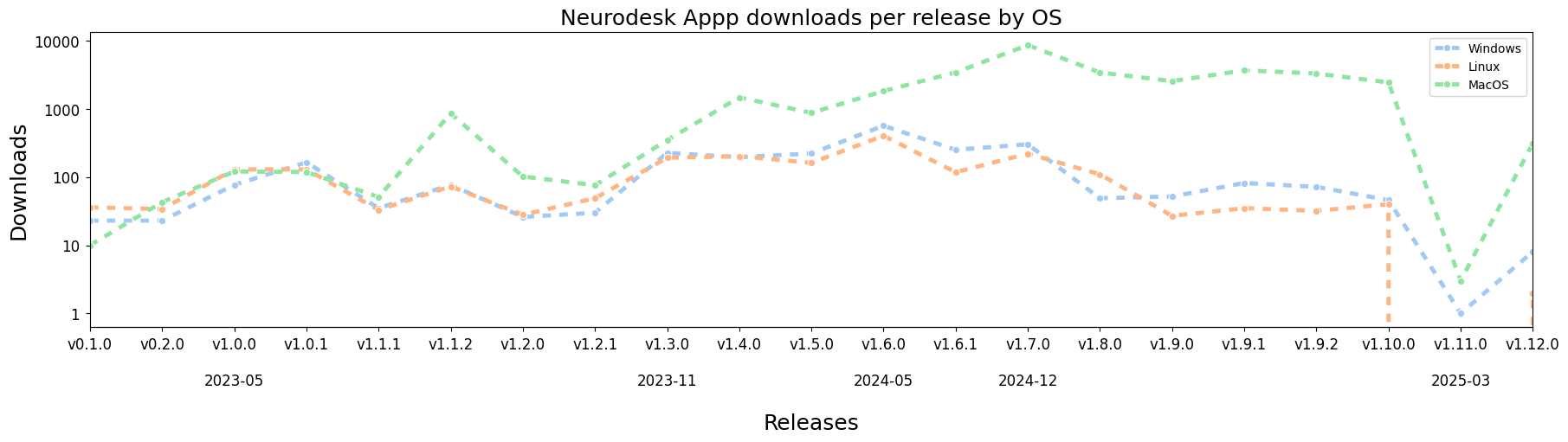Neurodesk Overview
A flexible, scalable and easy to use data analysis environment for reproducible neuroimaging.
What is Neurodesk?
Neurodesk provides a containerised data analysis environment to facilitate reproducible analysis of neuroimaging data. At Neurodesk, we believe that reproducibility should be a fundamental principle underlying neuroscientific data analysis (1). Analysis pipelines for neuroimaging data typically rely on specific versions of packages and software, and are dependent on their native operating system. These dependencies mean that a working analysis pipeline may fail or produce different results on a new computer, or even on the same computer after a software update. Neurodesk provides a platform in which anyone, anywhere, using any computer can reproduce your original research findings given the original data and analysis code.
The Neurodesk environment relies on software containers and allows users to build and use containers to analyse neuroimaging data. Containers can be compared to virtual machines, in that they allow users to create a virtual, isolated computing environment with an operating system separate to that of the host machine. However, containers differ from virtual machines in that they virtualise software rather than hardware. Practically, this means that container images require few system resources to install, start-up quickly, and are easily portable between computers.
We recommend watching this excellent short video from the Australian Research Data Commons (ARDC) on research applications of software containers.
To read more about Docker containers, visit the Docker webpage
What applications are included in Neurodesk?
You can check out the complete list of these applications
See here
Background
Neurodesk originates from various projects at the Centre for Advanced Imaging that enabled running neuroimaging tools on HPCs and Linux workstations using software containers. The ideas and code from projects like “DICOM2CLOUD”. “transparent singularity” and “CAID” were combined during a hackathon project to create a “Virtual Neuro Machine”. The project was later renamed to Neurodesk and further developments were funded through the ARDC platform project “AEDAPT” with the goal to create a national platform for reproducible electrophysiology data analysis and sharing, accessible to all Australian researchers across a wide range of disciplines that conduct electrophysiological research.
References
- National Academies of Sciences, Engineering, and Medicine. 2019. Reproducibility and Replicability in Science. Washington, DC: The National Academies Press. https://doi.org/10.17226/25303.
MIT License
Copyright (c) 2021 NeuroDesk
Permission is hereby granted, free of charge, to any person obtaining a copy
of this software and associated documentation files (the “Software”), to deal
in the Software without restriction, including without limitation the rights
to use, copy, modify, merge, publish, distribute, sublicense, and/or sell
copies of the Software, and to permit persons to whom the Software is
furnished to do so, subject to the following conditions:
The above copyright notice and this permission notice shall be included in all
copies or substantial portions of the Software.
THE SOFTWARE IS PROVIDED “AS IS”, WITHOUT WARRANTY OF ANY KIND, EXPRESS OR
IMPLIED, INCLUDING BUT NOT LIMITED TO THE WARRANTIES OF MERCHANTABILITY,
FITNESS FOR A PARTICULAR PURPOSE AND NONINFRINGEMENT. IN NO EVENT SHALL THE
AUTHORS OR COPYRIGHT HOLDERS BE LIABLE FOR ANY CLAIM, DAMAGES OR OTHER
LIABILITY, WHETHER IN AN ACTION OF CONTRACT, TORT OR OTHERWISE, ARISING FROM,
OUT OF OR IN CONNECTION WITH THE SOFTWARE OR THE USE OR OTHER DEALINGS IN THE
SOFTWARE.
1 - Acknowledgments
Recognition of contributors, supporters, and the lands on which we work.
We are deeply grateful to all the individuals, institutions, and communities that support the Neurodesk project through their time, expertise, infrastructure, and resources.
Cultural and Land Acknowledgement
We acknowledge and honour the Traditional Custodians and Indigenous Peoples of all lands on which we live, work, and connect around the world. These lands have been, and continue to be, places of deep cultural, spiritual, and ancestral significance for their First Peoples. We honour their resilience, knowledge, and contributions, and commit to respectful collaboration wherever our work reaches.
This project is not tied to a single place, but we honour Indigenous sovereignty wherever our work reaches — including digital spaces. We invite all who engage with this work to reflect on their own relationship with the lands they are on and the histories they are a part of.
Grant and Program Support
This work is supported by the Wellcome Trust with a Discretionary Award as part of the Chan Zuckerberg Initiative (CZI), The Kavli Foundation, and Wellcome’s Essential Open Source Software for Science (Cycle 6) Program (Grant Ref: [313306/Z/24/Z])
This project is also supported by the Australian Research Data Commons (ARDC) via the AEDAPT platform project:
Australian Electrophysiology Data Analytics Platform.
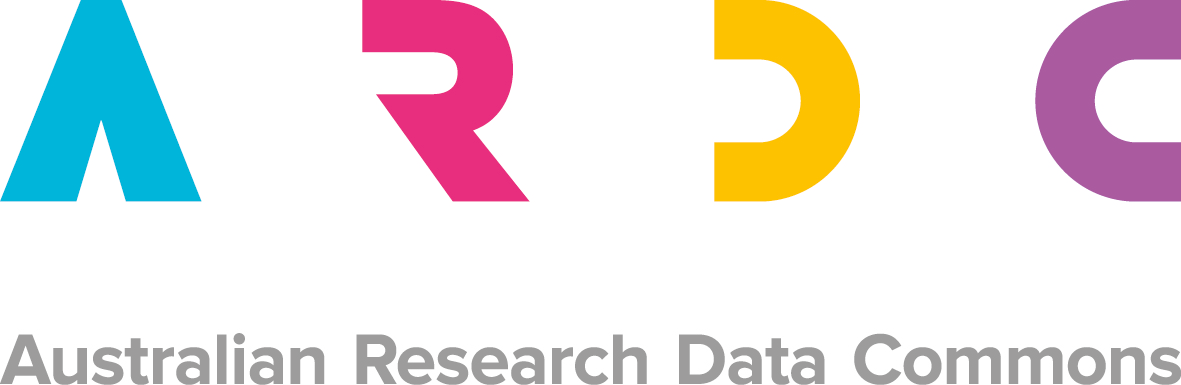
Infrastructure and Cloud Support
This work benefits from services and infrastructure provided by:
- The EGI Federation with dedicated support from CESNET-MCC. Computational resources were provided by the e-INFRA CZ project (ID:90254), supported by the Ministry of Education, Youth and Sports of the Czech Republic.
- Indiana University’s Jetstream2 Cloud (NSF award #2005506), which is supported by the National Science Foundation. Jetstream2 is a cloud computing resource managed by the Indiana University Pervasive Technology Institute and part of the ACCESS project.
- ARDC Nectar Reserach Cloud - a collaborative Australian research platform supported by the NCRIS-funded Australian Research Data Commons (ARDC)
We are also grateful for:
- AWS Cloud Credits (providing cloud credits since 2024)
- Google Cloud Platform (support from 2024–2025)
- Oracle for Research (support from 2022–2023)
Citations and Credit
If you use Neurodesk in your work, please cite us and the tools you use appropriately. See the full citation guide here: How to Cite Neurodesk
2 - Code of Conduct
Please read carefully Neurodesk’s code of conduct. We expect our entire community to adhere to it closely.
Neurodesk’s Code of Conduct
Neurodesk is an open, collaborative, and globally distributed initiative dedicated to building accessible tools for neuroimaging and neuroscience research. We value the contributions of individuals from all backgrounds and are committed to cultivating a diverse, inclusive, and respectful environment for everyone.
We expect all members of the Neurodesk community to engage respectfully and constructively in all interactions, both public and private. This Code of Conduct outlines our shared values, sets expectations for behavior, and describes pathways for addressing concerns.
1. Our Commitment to Diversity, Equity, and Inclusion
We believe that scientific progress depends on diverse perspectives, lived experiences, and equitable participation. We welcome contributors and users of all identities, including—but not limited to—those of different:
Ethnicities, races, national origins, and cultures
Genders and gender identities
Sexual orientations
Ages and life experiences
Religions and belief systems
Socioeconomic backgrounds
Abilities and disabilities
Career stages and domains of expertise
We acknowledge that structural inequities exist in science and technology, and we commit to proactively addressing these barriers within our community. This entails recognizing preferred titles and pronouns and maintaining a respectful tone. Although we don’t expect Neurodesk community members to be familiar with the cultural customs of all ethnic and cultural groups, we do expect them to acknowledge and respect the diversity within our community. This involves being willing to learn from others, share knowledge, and educate oneself.
2. Our Shared Values
We ask all members of the Neurodesk community to uphold the following values:
Respect: Treat everyone with dignity and professionalism. Avoid demeaning, discriminatory, or harassing behavior or speech.
Inclusion: Actively seek to make the community accessible and inclusive. Be mindful of power dynamics, language barriers, and cultural differences.
Collaboration: Foster a spirit of openness and cooperation. Value diverse perspectives, acknowledge contributions, and aim for shared success.
Integrity: Be transparent, honest, and accountable. Uphold scientific and professional standards in your work and communication.
Responsibility: Speak up if you witness behaviour that violates this Code. Offer support when others raise concerns, and be willing to learn and grow.
3. Our Standards
Examples of expected behaviours that contributes to a positive environment for our community include:
- Use welcoming and inclusive language
- Demonstrating empathy and kindness toward other people
- Being respectful of differing opinions, viewpoints, and experiences
- Giving and gracefully accepting constructive feedback
- Accepting responsibility and apologizing to those affected by our mistakes, and learning from the experience
- Focusing on what is best not just for us as individuals, but for the overall community
Examples of unacceptable behaviour include:
- The use of sexualized language or imagery, and sexual attention or advances of any kind
- Trolling, insulting or derogatory comments, and personal or political attacks
- Public or private harassment and microagressions*
- Publishing others’ private information, such as a physical or email address, without their explicit permission
- Abuse of position, power, or influence
- Other conduct which could reasonably be considered inappropriate in a professional setting, including scientific misconduct, such as plagiarism or data falsification
These behaviors are not tolerated under any circumstances and may result in removal from community spaces or other consequences.
Microaggressions
Incidents can take the form of “microaggressions,” which is a damaging form of harassment. Microaggressions are the everyday slights or insults which communicate negative messages to target individuals, often based upon their marginalized group membership. The micropedia of microaggression is an excellent resource to learn more on the may forms microaggression can take (see some examples in the note below). Over time, microagressions can take a great toll on mental and emotional health, and the target’s feeling of belonging in science and academia.
The following examples can all be labelled micro-aggressions:
- commenting on a woman’s appearance rather than her work;
- only directing questions at male colleagues when there are female experts in the room;
- telling someone of colour that they “speak such good English”;
- forcefully praising meat to an individual with a vegetarian diet;
- praising alcoholic drinks to an individual who do not consume them.
- exclusion from a group can be a common nonverbal form of microaggression.
- microaggressions can be couched in the form of a “compliment,” (e.g. “you’re too attractive to be a scientist”).
4. Reporting and Enforcement
Enforcement Responsibilities
Community leaders are responsible for clarifying and enforcing our standards of acceptable behaviour and will take appropriate and fair corrective action in response to any behaviour that they deem inappropriate, threatening, offensive, or harmful.
Community leaders also have the right and responsibility to remove, edit, or reject comments, commits, code, wiki edits, issues, and other contributions that are not aligned to this Code of Conduct, and will communicate reasons for moderation decisions when appropriate.
Enforcement
Instances of abusive, harassing, or otherwise unacceptable behavior may be reported to the community leaders responsible for enforcement at mail.neurodesk@gmail.com. All complaints will be reviewed and investigated promptly and fairly. All community leaders are obligated to respect the privacy and security of the reporter of any incident. We do not tolerate retaliation against individuals who raise concerns in good faith.
Violations of this Code of Conduct may also be reported in confidence to one of the designated contact persons below:
Alternatively, individuals affiliated with the University of Queensland may choose to report concerns via the official UQ complaints and appeals process.
Enforcement Guidelines
Violations may result in a range of actions, including warnings, temporary or permanent removal from Neurodesk platforms or events, or notification of institutional authorities where appropriate.
Community leaders will follow these Community Impact Guidelines in determining the consequences for any action they deem in violation of this Code of Conduct:
Guidelines
1. Correction
Community Impact:
Use of inappropriate language or other behavior deemed unprofessional or unwelcome in the community.
Consequence:
A private, written warning from community leaders, providing clarity around the nature of the violation and an explanation of why the behavior was inappropriate. A public apology may be requested.
2. Warning
Community Impact:
A violation through a single incident or series of actions.
Consequence:
A warning with consequences for continued behavior. No interaction with the people involved, including unsolicited interaction with those enforcing the Code of Conduct, for a specified period of time. This includes avoiding interactions in community spaces as well as external channels such as social media. Violating these terms may lead to a temporary or permanent ban.
3. Temporary Ban
Community Impact:
A serious violation of community standards, including sustained inappropriate behavior.
Consequence:
A temporary ban from any sort of interaction or public communication with the community for a specified period of time. No public or private interaction with the people involved—including unsolicited contact with those enforcing the Code of Conduct—is permitted during this period. Violating these terms may lead to a permanent ban.
4. Permanent Ban
Community Impact:
Demonstrating a pattern of violation of community standards, including sustained inappropriate behavior, harassment of an individual, or aggression toward or disparagement of classes of individuals.
Consequence:
A permanent ban from any sort of public interaction within the community.
Alignment with Institutional Policies
This Code of Conduct is informed by and consistent with:
All members affiliated with UQ are expected to follow these institutional policies in addition to this community code.
Continuous Improvement
We recognize that fostering an inclusive and respectful community is a continual effort. This Code of Conduct will be reviewed periodically and updated as needed. Suggestions for improvement can be submitted to Michèle Masson-Trottier or Steffen Bollman.
Attribution
This Code of Conduct is adapted from the Contributor Covenant, version 2.0, available at https://www.contributor-covenant.org/version/2/0/code_of_conduct.html.
Community Impact Guidelines were inspired by Mozilla’s code of conduct enforcement ladder, the Organisation of Human Brain Mapping’s Code of Conduct and the laboratory for brain simulation and exploration - SIMEXP’s Code of Conduct.
For answers to common questions about this code of conduct, see the FAQ at https://www.contributor-covenant.org/faq. Translations are available at https://www.contributor-covenant.org/translations.
3 - Neurodesk Publications
Scientific publications, technical reports, and research outputs related to Neurodesk’s development and usage.
This page highlights peer-reviewed papers, preprints, and other research outputs that have used or cited Neurodesk in their methods, workflows, or infrastructure.
For instructions on how to cite Neurodesk and specific tools, visit our Citation Guide.
Featured Publications
- Renton, A.I., Dao, T.T., Johnstone, T., Civier, O., Sullivan, R. P., White, D. J., … Narayanan, A. & Bollmann, S. Neurodesk: an accessible, flexible and portable data analysis environment for reproducible neuroimaging. Nat Methods (2024). https://doi.org/10.1038/s41592-023-02145-x
If you’ve published work using Neurodesk, we’d love to include it here.
Submit Your Publication
Have you used Neurodesk in your research or teaching?
We welcome community contributions to this list. Submit your publication by opening a GitHub issue using the link below:
Alternatively, you can email the core team or tag us on social media to get in touch.
4 - How to cite us
How to cite Neurodesk and the tools used through the platform.
If you used Neurodesk in your research or teaching, please cite our main paper and the relevant containerized tools to ensure reproducibility and proper attribution.
Citing Neurodesk
Please cite the Neurodesk paper. You can also access it via the open access link or refer to the preprint version.
If you used Neurodesktop, please include the version used (e.g., v2025-06-10). See examples below.
Full citation:
Renton, A.I., Dao, T.T., Johnstone, T., Civier, O., Sullivan, R. P., White, D. J., … Narayanan, A. & Bollmann, S. Neurodesk: an accessible, flexible and portable data analysis environment for reproducible neuroimaging. Nat Methods (2024). https://doi.org/10.1038/s41592-023-02145-x
BibTeX:
@article{Renton2024,
author = {Renton, Angela I and Dao, Thuy T and Johnstone, Tom and Civier, Oren and Sullivan, Ryan P and White, David J and Lyons, Paris and Slade, Benjamin M and Abbott, David F and Amos, Toluwani J and Bollmann, Saskia and Botting, Andy and Campbell, Megan E J and Chang, Jeryn and Close, Thomas G and D{\"{o}}rig, Monika and Eckstein, Korbinian and Egan, Gary F and Evas, Stefanie and Flandin, Guillaume and Garner, Kelly G and Garrido, Marta I and Ghosh, Satrajit S and Grignard, Martin and Halchenko, Yaroslav O and Hannan, Anthony J and Heinsfeld, Anibal S and Huber, Laurentius and Hughes, Matthew E and Kaczmarzyk, Jakub R and Kasper, Lars and Kuhlmann, Levin and Lou, Kexin and Mantilla-Ramos, Yorguin-Jose and Mattingley, Jason B and Meier, Michael L and Morris, Jo and Narayanan, Akshaiy and Pestilli, Franco and Puce, Aina and Ribeiro, Fernanda L and Rogasch, Nigel C and Rorden, Chris and Schira, Mark M and Shaw, Thomas B and Sowman, Paul F and Spitz, Gershon and Stewart, Ashley W and Ye, Xincheng and Zhu, Judy D and Narayanan, Aswin and Bollmann, Steffen},
doi = {10.1038/s41592-023-02145-x},
issn = {1548-7105},
journal = {Nature Methods},
number = {5},
pages = {804--808},
title = {{Neurodesk: an accessible, flexible and portable data analysis environment for reproducible neuroimaging}},
url = {https://doi.org/10.1038/s41592-023-02145-x},
volume = {21},
year = {2024}
}
For reproducibility, please include the tool name, version number, and build date for any containerized application used in Neurodesk. This information is available in our application list.
In addition to citing Neurodesk, please remember to cite any original publication associated with each tool you use. Citation details can be found:
Citing EEG/MEG related tools
If you used any EEG/MEG/electrophysiology tools, please also cite the AEDAPT project.Examples
Here are some example excerts of how to cite Neurodesk:
“TGV QSM (v1.0.0_20210629, Langkammer et al, 2015) was run in Neurodesk (v2025-06-10, Renton et al, 2022)”
EEG example: “EEGlab (2020.0_20211026, Delorme & Makeig, 2004) was run in Neurodesk (v2025-06-10, Renton et al, 2022) part of the AEDAPT project.”
References
- Langkammer, C; Bredies, K; Poser, BA; Barth, M; Reishofer, G; Fan, AP; Bilgic, B; Fazekas, F; Mainero; C; Ropele, S. Fast Quantitative Susceptibility Mapping using 3D EPI and Total Generalized Variation. Neuroimage. 2015 May 1;111:622-30. doi: 10.1016/j.neuroimage.2015.02.041
- Renton, A.I., Dao, T.T., Johnstone, T., Civier, O., Sullivan, R. P., White, D. J., … Narayanan, A. & Bollmann, S. Neurodesk: an accessible, flexible and portable data analysis environment for reproducible neuroimaging. Nat Methods (2024). 10.1038/s41592-023-02145-x
- Delorme A & Makeig S (2004) EEGLAB: an open-source toolbox for analysis of single-trial EEG dynamics, Journal of Neuroscience Methods 134:9-21. doi: 10.1016/j.jneumeth.2003.10.009
5 - Neurodesk FAQ
Frequently Asked Questions.
General Overview
What is Neurodesk?
Neurodesk provides a containerised data analysis environment to facilitate reproducible analysis of neuroimaging data. Analysis pipelines for neuroimaging data typically rely on specific versions of packages and software, and are dependent on their native operating system. These dependencies mean that a working analysis pipeline may fail or produce different results on a new computer, or even on the same computer after a software update. Neurodesk provides a platform in which anyone, anywhere, using any computer can reproduce your original research findings given the original data and analysis code.
More information:
In-depth information:
What applications are included in Neurodesk?
You can check out the complete list of these applications
See here
Using Neurodesktop
Can I change the desktop resolution?
Yes.
In a Desktop RDP session, simply zoom or resize the window and the resolution will be adjusted.
In a Desktop VNC session, open a Terminal (LXTerminal) from the bottom toolbar and run lxrandr to change the desktop resolution

Can I run Neurodesk on an HPC without Docker?
Yes, our project aims to run on the hardware you have access to. However, without docker support you cannot use our desktop interface NeuroDesktop but you can still use the command line interface NeuroCommand on HPC. This works well for batch processing on HPCs once you developed your pipeline in our desktop interface. If your HPC provides a desktop interface you can use all our graphical applications without any issues and the GUIs even work via SSH x-forwarding - it’s not the most performant experience, but it works well enough.
How do I get my files into Neurodesk?
It depends where you are running Neurodesk and where your files are. We provide many different ways from drag-and-drop, to cloud storage to file mounts in Storage in Neurodesk.
Can I export a jupyter notebook as a PDF?
By default we don’t have all extensions installed to do this to keep the neurodesktop small. So you will see an error when trying to do File -> Save and Export Notebook As … -> Webpdf
To get webpdf export to work, open a terminal and run:
pip install nbconvert[webpdf]
playwright install chromium
If you are running containers on Linux there is no performance penalty - on an HPC with a Lustre filesystem it can even be faster to run our containers than running natively on the filesystem (because meta data operations are shifted to the compute node - more information can be found here:
Rioux, Pierre, Gregory Kiar, Alexandre Hutton, Alan C. Evans, and Shawn T. Brown. ‘Deploying Large Fixed File Datasets with SquashFS and Singularity’. ArXiv:2002.06129 [Cs], 14 February 2020. https://arxiv.org/abs/2002.06129 ).
However, running Neurodesktop on Windows and Mac will have a performance penalty, because Linux runs in a Hypervisor on these systems. Also, it is important to understand filesystem operation bottlenecks that can occur when accessing files across system boundaries (e.g. processing DICOM files stored on Windows inside Neurodesk).
How can I see how many compute resources Neurodesk containers need?
In Linux the containers run as normal processes and you can use htop and top to inspect the resource footprint. For Windows and Mac the information is not readily available, however, we have written a guide here: Troubleshooting
Can I just use the containers without neurodesktop or neurocommand?
Yes, there are multiple ways of using the containers directly and we provide an overview here: https://www.neurodesk.org/docs/getting-started/neurocontainers/
Can I keep my modifications in the container?
We designed neurodesk with reproducibility as a main goal, so the desktop containers should not be modified if one aims for full reproducibility. However, there is one good option to keep your settings across different container versions: You can write a shell script that installs additional packages and modifies the environment so it’s perfect for you. This script can then be re-executed in a new desktop version and will enable a reproducible customization.
Another option is to “save” your docker container including all changes you made. This could be useful when your changes are too difficult to write a shell script or when you do not care about reproducibility as much and you just want to get the job done. To do this you can commit (https://docs.docker.com/engine/reference/commandline/commit/) your container and by uploading the container to your own docker hub you could even share it.
Can I force a complete container download to my system?
To increase speed and reliability of Neurodesktop we mount the application containers from a CVMFS mount and download only the files required to run your current task. Although we aim to keep everything on there reproducible, there might be a reason that you want to fully download the containers to your system. You can force this behaviour by adding another parameter to the docker call: -e CVMFS_DISABLE=true
For windows an example would look like this:
docker run --shm-size=1gb -it --privileged --user=root --name neurodesktop -v C:/neurodesktop-storage:/neurodesktop-storage -e CVMFS_DISABLE=true -p 8888:8888 -e NEURODESKTOP_VERSION=2025-06-10 vnmd/neurodesktop:2025-06-10
How to restart a Neurodesk Lab session?
In the jupyter menu, click on File -> Hub Control Panel:
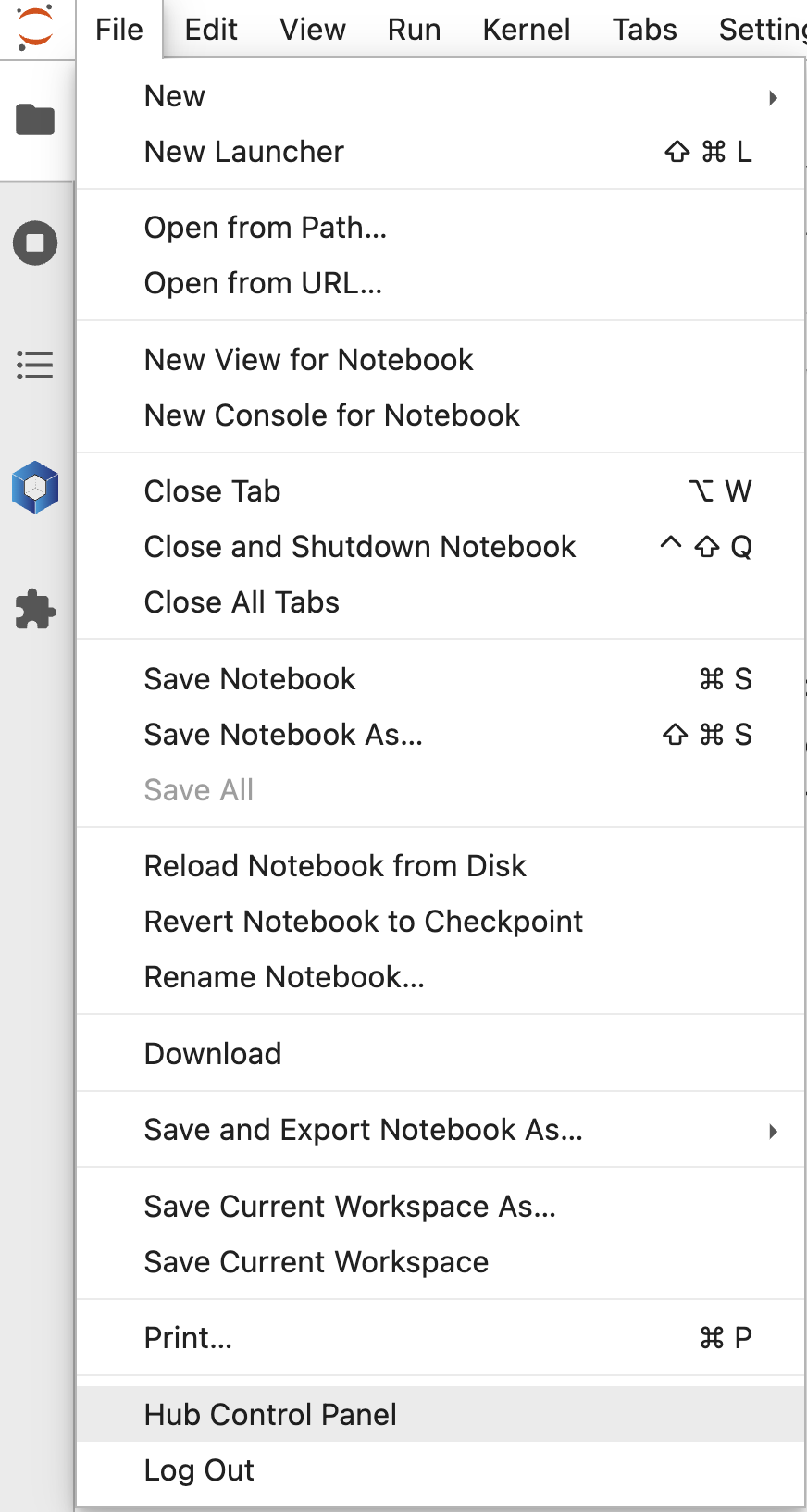
Then “Stop My Server”

Then “Start My Server”
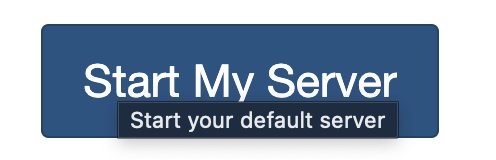
How to restart a stuck Neurodesk when running locally in Docker or using the NeurodeskApp?
Open Docker Desktop Dashboard. Find the container under “Containers” and delete the Container there.
Troubleshooting Common Issues
Freeview 7.2.0 crashes when I open files
Freeview (and Freesurfer!) need a valid license to work and we are not allowed to distribute a license with Neurodesk!
You can follow these steps to run freeview 7.2.0 and open your files:
- apply for a license (https://surfer.nmr.mgh.harvard.edu/registration.html) and paste this license in ~/.license
then run
echo "export FS_LICENSE=~/.license" >> ~/.bashrc
then start freeview 7.2.0 and it should all work perfectly.
Matlab asks me to reactivate after restarting the desktop
There is one workaround for this problem. Fix the mac address for your session by including this in your docker command:
--mac-address 02:42:ac:11:00:02
Trouble installing neurodesk images
This may be a memory issue. First, ensure that there is enough free space on the disk. If there is, try resetting docker settings and data. To do this:
- Open the docker engine
- Navigate to “Troubleshooting” (the bug icon in the top right).
- Click “Reset to factory defaults”
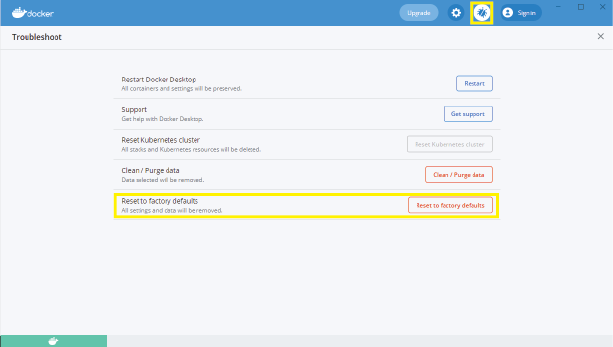
If you are still experiencing issues after this, you may need to update docker to the latest version. This can be achieved through “settings” in the docker engine, or (on windows) by right clicking on the docker tray icon:
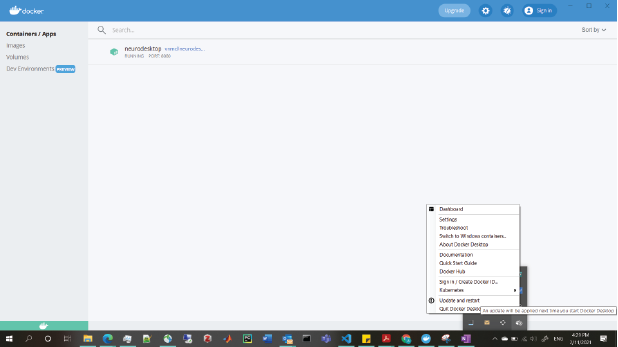
I got an error message ‘X killed’ or not enough memory
This may be due to Docker not having access to enough RAM from your host computer.
How to empty trash bin in Neurodesktop
If you have deleted files using the Neurodesktop GUI but your storage is not yet emptied, execute the following command in the terminal.
rm -rf ~/.local/share/Trash/
Keyboard, Clipboard, and Language Support
Keyboard and Multi-Language support
I am using a European keyboard layout and I cannot type symbols that require the ALT-GR key (like @ or \)
This seems to be a bug in Guacamole and RDP in combination with certain browsers. There are a few workarounds you can try:
- Use the connection option “Desktop Fixed-Resolution (VNC)” instead of Desktop Auto-Resolution (RDP)
- connect to the desktop using an RDP client instead of the browser (https://www.neurodesk.org/docs/getting-started/neurodesktop/windows/#using-an-rdp-client)
Clipboard issues
How do I copy and paste text?
You can copy and paste text within Neurodesktop and between Neurodektop and your host computer using the regular keyboard shortcuts (CTRL+C, CTRL+X, and CTRL+V). Note however that some applications (e.g., command-line terminal) are using other keyboard shortcuts. You can usually find them in the “Edit” menu of the relevant application.
Note for Mac Users: The Safari Browser is currently not compatible for copy and paste with Guacamole. Please either use the Neurodeskapp or a Edge/Firefox on MacOS. You will need to use a combination of CTRL and Command shortcuts in order to copy and paste text between Neurodesktop and the host computer. For example, copy text from your Mac with Command+C and then paste it into Neurodesktop using CTRL+V. For the other way around, you’d use CTRL+C in Neurodesktop and then Command+V on the Mac.
I cannot copy and paste text within Neurodesktop using keyboard shortcuts
If you’re using Mac, you might be trying to use Mac keyboard shortcuts, but Neurodesktop is using Linux keyboard shortcuts (CTRL+C and CTRL+V)
If you use the terminal, please see “I fixed my internet browser clipboard, but copy or paste still do not work in the terminal” below.
Copying text from my host computer and pasting it inside Neurodesktop doesn’t work in Firefox
This is a “feature” of firefox and you can disable this “feature”:
- navigate to
about:config and “Accept the Risk and Continue” (“about:config” needs to be entered in the address bar of firefox and hit enter) - now search for clipboard and then set the following to “true”:
- dom.events.asyncClipboard.clipboardItem
- dom.events.asyncClipboard.read
- dom.events.testing.asyncClipboard
Then close firefox and restart. Then the clipboard should work as one would expect.
If the clipboard still does not work, check “I fixed my internet browser clipboard, but …” sections below.
Copy and paste between my host computer and Neurodesktop (or vice versa) doesn’t work in Chrome or Edge
The browsers have a security feature to protect you from something stealing your clipboard content. Depending on your security settings you have to enable it explicitly - it’s a little icon in the browser address bar that looks like a clipboard.
After pressing the icon, you should choose the option shown below in the dialog that opens. After pressing “Done”, close the current browser tab and open a new one for the changes to take effect.
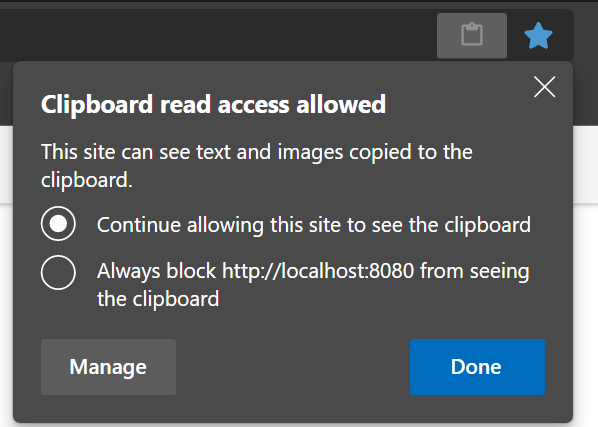
If the clipboard still does not work, check “I fixed my internet browser clipboard, but …” sections below.
I fixed my internet browser clipboard, but copy or paste still do not work in the terminal
The terminal is using special keyboard shortcuts, Shift+CTRL+C for copy, and Shift+CTRL+V for paste. Alternatively, you can copy and paste text by using the terminal’s “Edit” menu.
I fixed my internet browser clipboard, but copy or paste still do not work in the file browser
The copy and paste options in the “Edit” menu of the file browser are used to copy and paste files, not text. To copy and paste text from/into the file browser application (e.g., copy a path into the path field in the top), use the CTRL+C and CTRL+V keyboard shortcuts.
I fixed my internet browser clipboard, but copy or paste still do not work in a specific/all applications
If you’re using Mac, you might be trying to use Mac keyboard shortcuts, but Neurodesktop is using Linux keyboard shortcuts.
For more details, read the “Note for Mac users” here.
It is also possible that the text you are trying to copy includes special characters (e.g., non-English characters), which may cause Neurodesktop to not execute your paste command (including the non specials characters). Give special attention to the following characters:
- Dash: the en (short) dash is the normal one and copies ok, but the em (long) dash is considered a special character. When in doubt, replace all the dashes in the text you want to copy with en dashes.
- Quotation mark: a strictly vertical quotation mark is fine, but a slightly leaning quotation mark / an apostrophe are special characters. When in doubt, replace all quotation marks in the text you want to copy with vertical quotation marks.
If it still does not work, please report the problem and we will do our best to help you:
- Copy some text from your host computer (CTRL+C, or Command+C)
- Open the Mousepad text editor in Neurodesktop (Start button → “Accessories” → “Mousepad”)
- Try to paste the text using the menu option “Edit” → “Paste”
- Try to paste the text again using CTRL+V
- If you don’t have one already, please create a Github account here
- Go to our discussion forum here
- If you are not logged into Github, please log in (upper right corner)
- Press “New Discussion” button
- In the message that you write, please specify your operating system, your internet browser, the application in question, and if you can copy/paste to Mousepad and how?
Docker, WSL, Memory
Docker
Docker: Shows an error that unprivileged user namespaces are not enabled.
This can be activated by running
echo "kernel.apparmor_restrict_unprivileged_userns = 0" >/etc/sysctl.d/99-userns.conf
sysctl --system
Docker: Cannot connect to the Docker daemon at unix:///var/run/docker.sock. Is the docker daemon running?.
This is usually a docker-related error, not related to neurodesktop itself. To troubleshoot docker, we can try a simpler container first:
Try the following solutions (in this order, until the above command works)
- Win/Mac: Open docker GUI and accept T&Cs. Check that the docker engine is running
- Linux: Make sure you started the docker daemon (sudo systemctl start docker)
- Add your user to the OS docker group (sudo usermod -aG docker $USER)
- docker.sock permissions need to be changed (sudo chown root:docker /var/run/docker.sock)
- Close and open the terminal and retry.
- Log out and login again, or restart the machine (current user environment does not fully know docker is running)
Windows
Windows users: WSL not installed properly
The Docker engine relies on the Windows subsystem for Linux (WSL) to run on a windows machine.
Note
We recommend the manual install instructions, as the simplified install requires an upgrade to a preview build of Windows that may be unstable.If WSL is properly installed, the Resources tab of the Docker settings should look something like this:
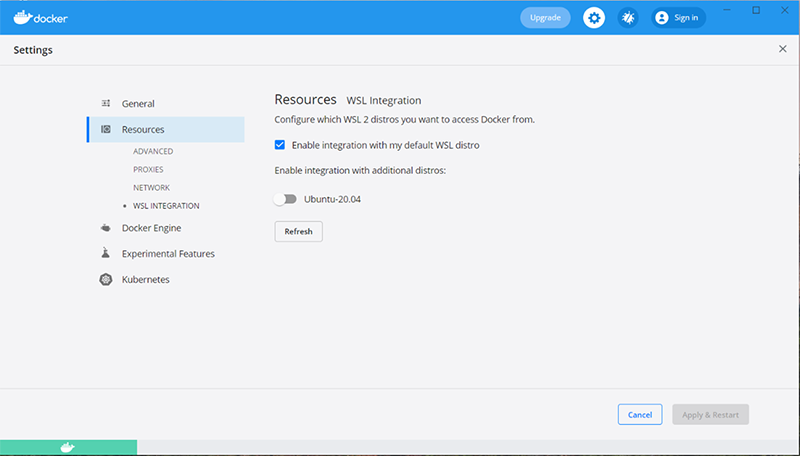
However, if WSL is missing or incorrectly configured, the Resources tab of the Docker settings may look something like this:
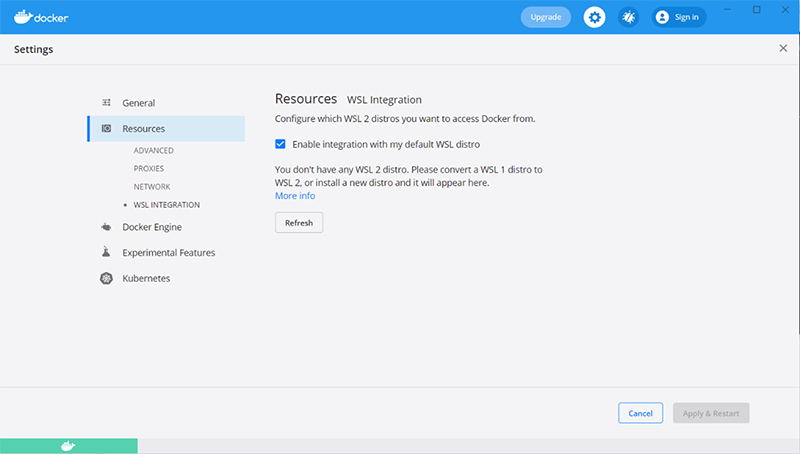
If this is the case, follow the manual install instructions to install WSL 2 (including installation of Ubuntu through Microsoft Store).
Windows users: Not enough free space on the partition in Windows and WSL2
This could help: https://yjmantilla.github.io/tutorials/wsl2-move-vhdx.html
Windows users: Failure to connect to Neurodesktop in Firefox
We recommend using Microsoft Edge or Google Chrome to access Neurodesktop.
If you are using Docker on Windows 10 with the WSL2 backend
then this is managed by Windows settings. Try the following steps to check how much RAM Docker has access to and increase the amount if necessary.
- Run Docker
- Open a terminal (ie. Powershell) in the PC you want to use to run Neurodesktop (not in Neurodesktop itself) and type the following command:
This will generate information about your Docker installation (make sure Docker is running during this step)
- Look for the line that says
- If this value is ~2GB, try increasing it*:
- Quit Docker (make sure it’s not running in the background, ie. system tray, check task manager)
- In the terminal, run the following command
This will list any running distributions. For the update to be successful, WSL needs to have completely stopped running (ie. no distributions running)- Restart Docker and rerun steps 1-3 to confirm it was successful
If you are not using WSL2, you can check and manage your RAM allocation in the Docker desktop application.
- Open the Docker application and navigate to settings > resources > advances
- Scroll down to the Memory option and use the sliding bar to adjust the setting
- Click apply and restart
*RAM requirements will vary based on the tools/data you are using. If the system you’re using has limited RAM, test out a few different amounts by running the above steps and then your analyses in Neurodesktop. Version 20220208 onwards has a memory monitor in the taskbar - you can use this to check how much memory Neurodesktop has access to and how much is being used by the analyses being run.
MacOS
If you are using Docker on MacOS
- The memory amount is managed via the Docker settings:
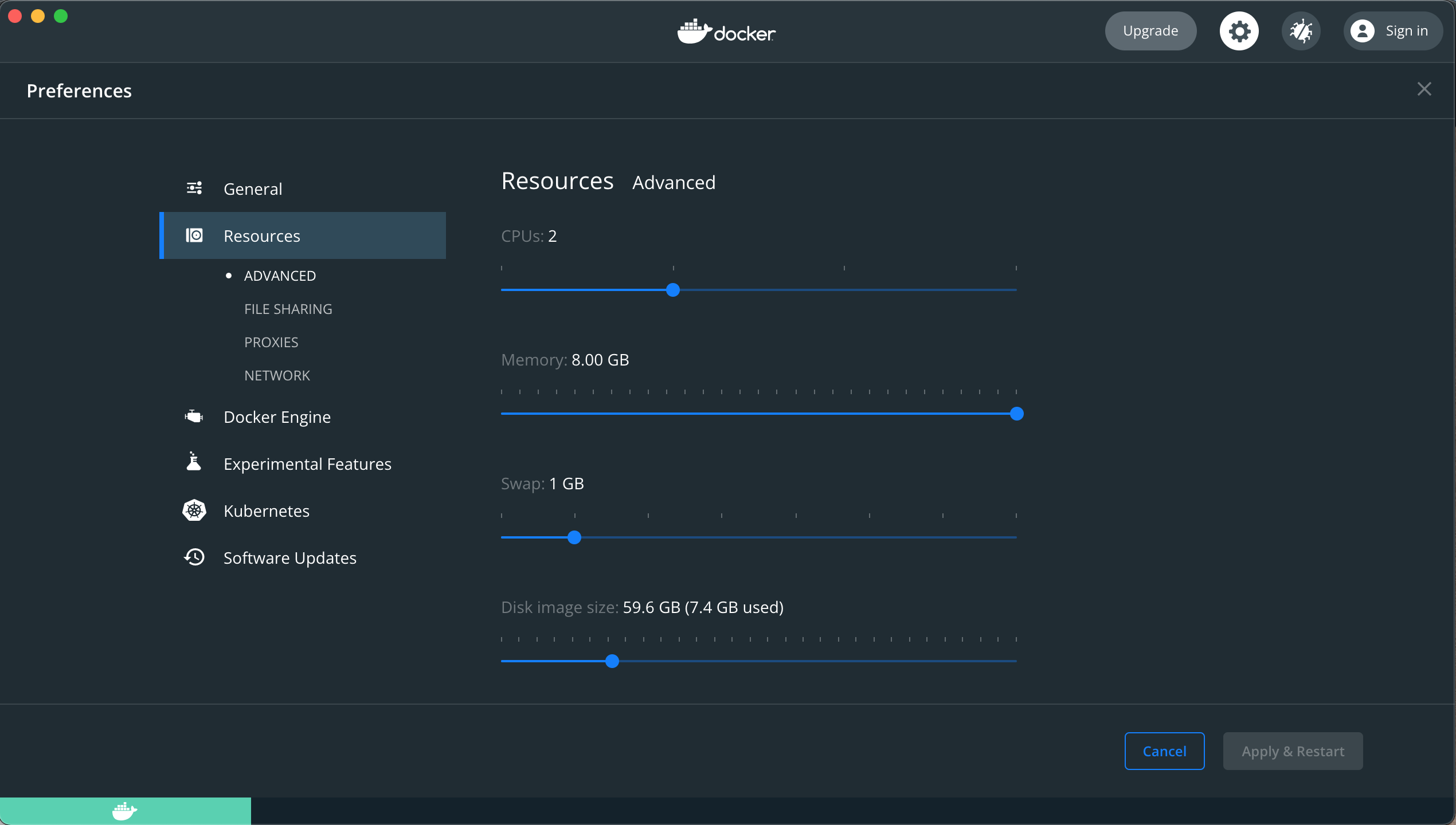
VScode
Vscode is not starting up (or starts many many copies of itself …)
This problem seems to be caused by a corrupted config directory. To fix this, run:
Contributing & Support
How can I contribute new containers?
We are still working on making this easier, but here is the current workflow to add new applications.
Neurodesk is an open-source project that is always evolving. If you are experiencing an issue not listed here, you can reach out to us on Github.
Post your question at https://github.com/orgs/NeuroDesk/discussions or open a new issue, so that we can aim to solve it and update our help documentation.
6 - Discussion Forum
Our main discussion forum is hosted on GitHub Discussions
Please use the link below to ask questions, share ideas, and connect with the NeuroDesk community.
Go to the NeuroDesk Discussion Forum on GitHub →
7 - Metrics
User metrics, analytics and service uptime
Docker metrics
Total Neurodesktop container pulls: 
Github metrics
Neurodesk App download metrics
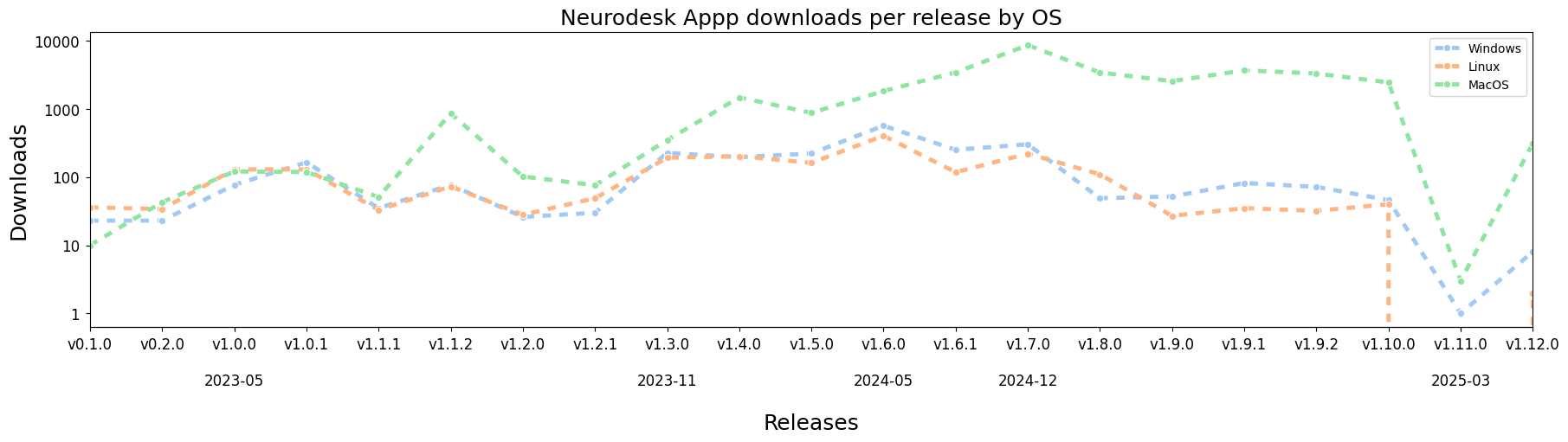
User metrics
Uptime metrics
8 - Release History
Previous releases of Neurodesktop.
- Latest Version
- 2025-06-10
Please consult this page for the template for new releases.
2025-06-10
New Features
Improvements
- updated niivue (with breaking interface change!)
- updated jupyter-lmod (with breaking interface change!)
- moved cvmfs cache to home directory
- updated background to new Neurodesk logo
- updated ants to 2.6.0
Bug Fixes
- split cvmfs in 3 different regions
2025-04-08
New Features
Improvements
Bug Fixes
- Improved internet test by using DNS lookup instead of ping
2025-03-14
Bug Fixes
- Startup process was setting variables in different places
2025-03-12
New Features
- Added neurodesk copilot dependencies
Bug Fixes
- Apptainer didn’t mount binfmt, which was resulting in simg files not working in offline mode on apple silicon
2025-03-07
Bug Fixes
- CVMFS_DISABLED=false also disabled it.
2025-03-06
Improvements
- Add overlay directory on startup
Bug Fixes
- Only link from cvmfs if cvmfs is not disabled
2025-03-05
New Features
- Added support for downloading containers offline, can be activated by setting CVMFS_DISABLE=true
- Add synthstrip 7.4.1
- Add pydeface 2.0.2
- Add [fmriprep.org/en/stable/) 24.1.1 20250214
Improvements
- update [BIDScoin](https://BIDScoin.readthedocs.io/en/latest/) to 4.5.0
- update aslprep to 0.7.5
- update QSMxT to v7.3.1
- update QSMxT to v7.3.2
- changed from apptainer -w flag to overlay directory because it works with SIMG files
- disable automatic GPU flag –nv because it is causing problems on newer host OSs like Ubuntu 24.04
- automate zenodo doi creation and update to applist.json
- tweaks in chown of files in homedirectory (#268 #269)
2025-02-04
New Features
- Add latency check for cvmfs direct vs CDN
- Add fsl 6.0.7.16
- Add dicomtools container
Improvements
2025-01-29
New Features
Bug Fixes
- In JVM - parameters only worked for arm64, not x86
2025-01-24
New Features
- add Matlab 2023b
- add Matlab 2022b
- new Quay.io jupyter baseimage
Improvements
- update version in neurodesk.yml
- Change TinyRange share path to /data instead of /share
- updated deepRetinotopy version by
- update Matlab 2024b
Bug Fixes
- Added workaround for JVM bug on Apple M4
- added docker fix for MacOS to desktop
2024-12-06
- updated QSMxT: v7.2.2
- add heudiconv 1.3.1
- add mriqc 24.0.2 20241108
- add samsrfx v10.003
- add palmettobug 0.0.1 20241119
- add neurodock/pydesigner
- Update dcm2niix version to 20241125
- changed CVMFS servers
- added -w workaround for docker on apple silicon into dockerfile
- add static strace to /opt for container debugging
- enabled VNC again and fix RDP auto resizing
2024-10-22
- use cloudfront distribution only
- workaround for kernel bug on arm64
- add ipywidgets ipyvolume jupyterlab_widgets
- add fsl 6.0.7.14
- add QSMxT v7.2.1
2024-10-16
- add jupyter-resource-usage plugin
- disable VNC
- remove updating of example directory on startup
- update jupyter-server-proxy
- add more CVMFS servers
- Added relion 4.0.1.sm61 20240528
- update aslprep to 0.7.0
- update deepretinotpy to 1.0.5
- add quickshear
- add nighres 1.5.1
- update BIDScoin 4.3.3 and 4.4.0
- Added bart 0.9.00
- updated QSMxT to 7.1.0
- Added mrtrix3src (latest version)
- update VesselBoost to ver 1.0.0 by @KMarshallX in #301
- add qmrlab
- added niimath
- updated fsl to 6.0.7.8
- update aslprep to 0.7.2
- update ants to 2.5.3
- updated spinalcordtoolbox to 6.4
- Update afni to 24.2.07
- add dcm2niix
- add micapipe 0.2.3
- added brainnetviewer
- Added brainlifecli
- update fmriprep to 24.1.0
- Update dsistudio 2024.06.12
- add vmtk 1.5.0
2024-05-25
- add new CVMFS CDN servers
- add jupyter_scheduler and ipycanvas
- update guacamole version to 1.5.5 and tomcat to 9.0.87
- add rise extension for presentations
- https://github.com/NeuroDesk/neurocommand/releases/tag/2024-05-25
- fixed brkraw by @stebo85 in #268
- QSMxT: v6.4.1 by @astewartau in #270
- update mrtrix3 by @stebo85 in #271
- QSMxT: v6.4.2 by @astewartau in #272
- QSMxT: v6.4.3 by @astewartau in #274
- update BIDScoin to 4.3.2 by @stebo85 in #275
- update fmriprep by @stebo85 in #277
- add julia 1.9.4 by @stebo85 in #280
- update dsi_studio by @stebo85 in #283
- add glmsingle by @stebo85 in #284
- ants 2.5.1 20240429 by @stebo85 in #285
- QSMxT: v6.4.4 by @astewartau in #287
2024-03-27
- Switched from singularity to apptainer
- added (brkraw) and fixed multiple tools (mrtrix3, julia)
2024-01-12
- fixed fsl GUI error, when starting fsl in VNC mode (the USER was not exported)
- removed c.ServerApp.root_dir setting because it was causing an error when clicking on the Home button. Now it’s not possible to navigate outside of the homedirectory anymore in the side panel.
2023-11-28
- fixed a bug where the /proc/cpuinfo file under ARM did not contain a MHz entry, which stopped Matlab from starting up
- fixed a bug where the SINGULARITY_BINDPATH was not send in a jupyter notebook file
2023-10-29
- bugfix: conda and mamba environments are now initialized correctly when neurodesktop starts up (not just in jupyter)
2023-09-20
- the neurodesktop image is now multi-arch and supports x86 and ARM64
- fixed recursive link creation in /data
- switched to new cvmfs server geolocation DNS steering policy system: cvmfs[1,2,3].neurodesk.org resolve to 3 servers per region which are compared for speed by the client on startup
- fixed recursive execution of bash shell inside a singularity container
- fixed empty username
- switched release tag naming scheme to YYYY-MM-DD instead of YYYYMMDD for better readability
20230628
- directories can now be deleted in jupyter interface even if they contain files
- moved startup configurations out of .bashrc
- removed redundant chown of homedirectory (e.g. affecting windows startup time)
- added git extension to juputerlab
- more robust handling of CVMFS edge cases
20230531
- included neurodesktop version in hostname
- removed apt lists
- triggered automount externally
20230525
- used jupyter based image
- fixed environment variables for nipype
- fixed RDP upload permission errors
- added symlink on home if /data is mounted
20221216
20221129
- updated QSMxT to 1.1.13 (contributed by Ashley)
- added nipype 1.8.3 (contributed by Steffen)
- added mneextended 1.1.0 (contributed by David)
- added new tool category “workflows”
- added new CVMFS mirror server in Phoenix
- added mimetypes so that nii/minc files now open in the respective applications
- Matlab licenses can now be saved from the activation GUI
- update rstudio to 2022.07.2 (and R version to 4.1.2 with new additional packages, like brms)
20220813
- updated QSMxT to 1.1.12 (contributed by Ashley)
- updated 3D Slicer to 5.0.3 and included MONAI Label (contributed by Xincheng)
- added Matlab 2022a (contributed by Oren)
- updated AFNI to 22.1.14 (contributed by Steffen)
- updated Spinal Cord Toolbox to 5.7 (contributed by Steffen)
- updated Oshyx to 0.4 (contributed by Jeryn)
- updated freesurfer to 7.3.2 (contributed by Steffen)
- added CVMFS mirror server in Perth and cleaned up server list to account for DNS geo location steering (contributed by Steffen)
20220701
- added laynii 2.2.1 - layer fMRI toolbox (contributed by Renzo Huber)
- added fieldtrip 20220617 - eeg processing (contributed by David White)
20220329
- added BIDScoin 3.7.0 (converting data to bids) contributed by Oren
- added sigviewer 0.6.4 (viewing electrophysiological data) contributed by Tom
- added niftyreg 1.4.0 (image registration tool) contributed by Steffen
- added mne 1.0.0 (EEG processing pipeline) contributed by David
20220302
- update of ROMEO (phase unwrapping) to latest version 3.2.8
- update of QSMxT (automated end-to-end QSM processing) to latest version 1.1.10
- added mritools 3.3.0 (includes clearswi 1.0.1, mcpc3ds 0.1.0, romeo 3.2.8 as compiled binaries)
20220222
- update for PhysIO toolbox (physiological noise correction for fMRI) to r2021a including the latest SPM r8224
- update of lcmodel to include basis sets for 1.5-9.4T
- added a memory display plugin to illustrate how much memory is available to the container and how much is consumed
- added a version checker to help with identifying if a new version is available
- added file upload via guacamole (+ update of guacamole to 1.4) - users can now drag and drop their files onto guacamole and they get copied to the desktop
20220128
- update of Spinalcordtoolbox to 5.5
- update of CAT12 to r1933
20220121
- MNE Python 0.23.4 container including VScode and extensions
- VScode container including Python/Julia Extensions and singularity to test “Inception Mode” (Running singularity containers within singularity containers)
- update of fsl to 6.0.5.1
- added CAT12 (a software that allows estimation of tissue volumes (and additional surface parameters such as cortical thickness, gyrification or fractal dimension) for different volume and surface-based atlas maps)
20220111
- a deep learning based vessel segmentation algorithm “vesselapp” was added in version 0.3.1
- palm - Permutation Analysis of Linear Models - was added in version alpha119
- niistat running in octave was added with version 1.0.20191216
- MRIcroGL was updated to a version with included python support, so the scripting is now working
- rabies - Rodent Automated Bold Improvement of EPI Sequences was added with version 0.3.5
- oshyx was updated to 0.3
20211220
- neurodesktop can now be accessed via native RDP client as well (e.g. for multi-monitor support): https://www.neurodesk.org/docs/getting-started/neurodesktop/windows/#using-an-rdp-client
- there is a new Help button in the menu :)
- updates of ants 2.3.4 (now includes Scripts as well, including antsCookTemplatePriors.sh) + newly added version 2.3.5
- new version of QSMxT 1.1.9 20211219
- new version of Spinal Cord Toolbox 5.4
- new tools: MRIcroGL and surfice - fantastic viewers for neuroimaging data
20211207
- Physio toolbox compiled and added to SPM + update of SPM
- added brainstorm
- new neurodesktop container management scripts for Linux, Mac and Windows: https://github.com/NeuroDesk/neurodesktop
- added fieldtrip
- Datalad is now in the main image, so datalad run should work
- added Oshy-X segmentation tool
- updated freesurfer 7.2.0
20211028
20211018
- added Rstudio, R and multiple R packages (plotly, car, tidyverse, …)
- added ClearSWI and ROMEO for MRI phase processing (including new Tutorials: https://www.neurodesk.org/tutorials-examples/tutorials/phase_processing/)
- added more categories in applications menu (Body, Electrophysiology, Hippocampus, Phase Processing, Rodent Imaging, Shape Analysis, Spine, Statistics)
- bugfix: improved startup time of the desktop container (miniconda in homedirectory was causing chmod slowdown)
- bugfix: ssh, vnc and rdp servers are now restarted in case the container was stopped and started again (e.g. on Standby)
20210929
- fixed naming of aidmri to aidamri and added new category “Rodent Imaging”
- updated all tool icons and updated neurodesk icon including background image
- VScode now stores settings in persistent storage /neurodesktop-storage and with this keeps extensions and settings across different neurodesktop versions
- docker layers are now cached, so updating the desktop to the next version is very fast and consumes less disk space locally
- default theme of terminal changed from Solarized to Tango as the old theme was hiding information in tools like htop (same font colour on same background…)
20210923
- removed faulty mriqc 0.15.2 container
- neurodesk.github.io is now starting page in firefox browser
20210918
- added mriqc 0.16.1 and mrtrix 3.0.3
20210917
- included more tools for connecting to cloud storage services (rclone, owncloud, nextcloud, davfs2, globus). For more info: Storage
- styling of desktop interface, including background wallpaper and colour scheme in terminal window
- new categories in menu system (visualization) and added more categories to tools
20210916
- This is the first version of the newly renamed and rebuild neurodesktop (previously vnm and neuromachine)
- containers are mounted by default from CVMFS, but this can be deactivated by adding
-e CVMFS_DISABLE=true to the docker call
9 - Contribute
Neurodesk thrives on community contributions. Whether you’re a developer, researcher, educator, or advocate for open science, there are many ways you can support us.
Get Involved
Neurodesk is a community-driven project. We welcome contributions from people with diverse skill sets and backgrounds. Here are some of the ways you can get involved:
Contribute Code
Help us build better neuroimaging infrastructure by writing code, improving our containers, or developing new features.
Improve Documentation
Good documentation makes tools accessible. Contribute tutorials, usage guides, or improve existing documentation.
Create or Share Workflows
Make it easier for others to use Neurodesk by sharing reproducible analysis pipelines or creating new workflows.
Donate
Support our mission to make neuroimaging tools more accessible and reproducible. Every contribution helps sustain open infrastructure. Donations go towards paying for our cloud services and organising workshops.
We are committed to maintaining an inclusive, respectful, and welcoming environment for all contributors.
Meet the Team
Get to know the contributors powering Neurodesk.
Shaping the Future
Want to help shape what’s next for Neurodesk?
10 - Applications
List of Applications.
Below is a list of the neurocontainer applications included in the most recent Neurodesk release.
To use these applications through the Neurodesk platform, find the correct instructions for getting started by selecting your computing environment details in the widget on our home page
Neurodesktop comes packaged with:
- programming software (e.g., Visual Studio Code, python, git)
- workflow systems (Nipype)
- data synchronization utilities (Rsync, Rclone, Nextcloud, Owncloud)
- system management tools (Lmod, Singularity, Htop)
- additional resources (Imagemagic, Firefox, OpenSSH client)
- access to Neurocontainers via the Neurodesk menu (see list below)